CLAP Plugins
CLAP is a new plugin format. Noteworthy characteristics include extensibility, fast plugin scanning, and MIDI 2.0 protocol support. It strives to avoid misinterpretation of the specs, which should lead to fewer compatibility issues. CLAP is open source. It's released under the MIT license, so developers don't need a proprietary license agreement.CLAP plugins can be loaded in an effect slot using the slot's down arrow. The CLAP plugins appear in the list's Plugins section.
Windows: CLAP plugins are files, the name ends with .clap. 64-bit plugins are located in the C:\Program Files\Common Files\CLAP\ folder.
32-bit plugins are located in C:\Program Files\Common Files\CLAP\ (if your Windows version is 32-bit), or C:\Program Files (x86)\Common Files\CLAP\ (64-bit Windows version). 64-bit MultitrackStudio can only use 64-bit plugins, 32-bit MultitrackStudio can only use 32-bit plugins.
Mac: CLAP plugins are bundles, the name ends with .clap. They're located in the user or system Library/Audio/Plug-ins/CLAP folder.
You can create the CLAP folder yourself if it's not present.
For plugin developers
The CLAP plugin API is available at https://cleveraudio.org
Almost all extensions are supported, except for the draft ones. The draft plugin-invalidation, plugin-state-converter, and gain-adjustment-metering extensions are supported.
The source code for the MIDI CI profiles extension (used for the MIDI 2.0 Orchestral Articulation profile) is available at https://www.multitrackstudio.com/clap-profiles.zip
Replacing other plugin formats with CLAP
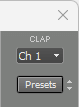 |
"CLAP" appears in the top-right corner of a VST window if a compatible CLAP plugin is available. To use the CLAP plugin, you can go to the Plugin Manager and uncheck the Effect, Instr, and MIDI Eff boxes for the VST plugin. From now on, the CLAP plugin will be loaded instead when you open a song. To see results, you can either re-open the song or press the F5 key (Windows) / Command-R (Mac) to reload a single plugin instance.
The CLAP plugin will be used automatically if the VST plugin is missing.
This feature can be disabled for a specific VST plugin in the Plugin Manager, by unchecking the Effect, Instr, and MIDI Eff boxes for the CLAP plugin.