Click Track
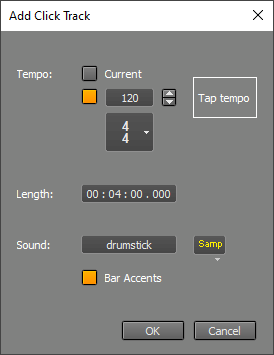 |
The Tempo section specifies the tempo to use:
- Current uses the current tempo. This option can only be selected if the song contains at least one MIDI track.
- Using the BPM option, you can specify a new tempo. You can click a new tempo in the Tap tempo box, tap the tempo using the space bar.
- Extract from track: You can record a guide track and extract the tempo from it. See Extracting tempo from a track.
Length is the length of the click track in hours : minutes : seconds format. This setting isn't available for the "Extract from track" tempo option.
The Sound section specifies the drum instrument (MIDI note) and MIDI Instrument to use. After changing a Sound property, a Store as default button appears in the bottom-left corner. You can click this button to remember the current settings.
Bar Accents increases the velocity of the first beat in every bar. Other subtle accents may be added as well, depending on the time signature.
Tip: You can make the click track mute during playback automatically using the Mute click track during playback option in the Preferences window.
Note: The click track will be updated automatically when editing the time signature. If you don't want that for some reason, you can rename the click track (so it's no longer called Clicks.mid).
Extracting tempo from a track
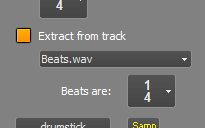 |
Click tracks started being used in recording studios somewhere in the early eighties. Having a well-defined, constant tempo makes editing tracks easier. You can easily copy parts from one verse to another because the tempo is the same, for example.
Music wasn't always played with such strict timing, however. There are no click tracks in classical music. Most guitar-based pop songs were recorded without a click track, which often results in (subtle) tempo changes when the chorus starts, for example.
If your song would benefit from a "live", organically evolving musical tempo, you can use the "Extract from track" option like this:
- Record a guide track. It can be either MIDI (tap the beat on the MIDI keyboard) or audio (clap your hands or tap on your desk). You'd typically play quarter notes. You can tap the beat while playing guitar, for example. Or you can tap along with an existing track. The track must contain beats only (i.e., you can't extract tempo from an album track or a guitar solo track).
- Optionally edit the track to correct any mistakes or to remove any beats that don't represent the tempo.
- Add a click track using the "Extract from track" option. The track containing the beats can be selected from a list. Also, you can specify what the beats represent (quarter notes, 8th notes, etc.).
- Use the Tempo /Time Signature Editor to edit the time signature. Typically, the length of the first measure (#0) will have been adjusted so the second measure (#1) coincides with the start of the song. This might require the use of a non-standard time signature in the first measure, like 27/4.
You don't have to actually use the click track if you just want to see bar lines in editors, of course. The song tempo is stored in MIDI tracks, so you can even remove the click track if there are other MIDI tracks present.
Usage examples:
- One-man band recording: You can tap the tempo with a foot while playing the song on guitar. Record the foot tapping, and extract the tempo from this track.
- Full band recording: You can record the bass drum only. If necessary, you can now edit the recorded track so it contains "on-the-beat" hits only. Then extract the tempo.
- Add tempo/time sig info to a classical recording so you can use the score editors: You can play the tempo on a MIDI keyboard while listening to the recording. Then extract the tempo and use the Tempo Editor to get the time signatures right.
By default, the editors and the counter switch to bars automatically when a MIDI track is added. You can switch off the Bars button at the top to switch the editors to seconds. You can click the counter and choose "Hour : Min : Sec" The default behavior can be changed in Studio → Preferences ("Switch grid to bars automatically" and "Switch counter to bars automatically").