Editing Notes
The Pianoroll, Score and Drum editors can not only select parts of a track (like an audio editor), they can also select or add notes. You can use this to correct mistakes or to build tracks from scratch.
The Pianoroll, Score and Drum editors share many common properties:
Editor Modes
The editor can work in one of three modes:- Select Part: Works just like an audio editor, i.e., the mouse doesn't "see" the notes at all.
- Select Notes: Clicking a note selects it. Pressing the mouse in "empty space" and moving it lassoes notes. Selected notes can be moved.
- Add Notes: Clicking in "empty space" adds a note. Clicking a note selects it. Moving the selected note(s) is possible as well.
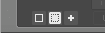 |
Adding Notes
In Add Notes mode, notes can be added by clicking the mouse.
Selecting Notes
 |
Moving Notes
Notes can be moved using the mouse. The editor will scroll automatically if the mouse approaches any of the four sides of the editor. Notes that are being added, dragged or selected are audible.
Changing Note Velocity
 |
Note Editor
If a single note is selected, the EDIT button will pop up the Note Editor. Alternatively, you can double-click the note.
If the Time Scale is set to bars, the Position of the note is expressed in bars and beats, and the Duration of the note is expressed in musical notes (i.e., 0.25 is a quarter note). Values like "1/4" can be typed in the Duration box as well. The down arrow next to the Duration box can be used to select a value from a predefined list.
The EDIT button pops up a slightly different window if multiple notes are selected.
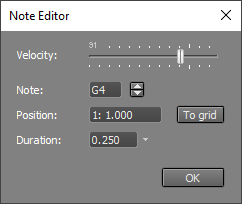 |
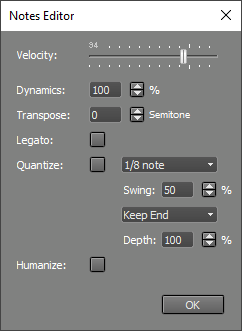 |