Multi MIDI Editor
The Multi MIDI Editor lets you work with multiple MIDI tracks in a single editor. It can be used to work on arrangements for string or woodwind sections, etc.
The Multi MIDI Editor is available from the Editing Options menu. You can choose to show MIDI tracks of a certain color, MIDI tracks that have their editor open, or all MIDI tracks. If you use suitable colors for your instrument groups, you can open a group in the Multi MIDI Editor quickly by right clicking a track's Editor Preview pane (or the Edit button, if available) and choosing Open same color MIDI tracks in Multi MIDI Editor.
Pianoroll
The colored buttons at the bottom represent the tracks that are visible in the editor. The active one shows a check mark. Any new notes you add will go into this track. Selected notes can be moved to the active track using the MOVE button. In case of overlapping notes, the active track will appear in front of the others.
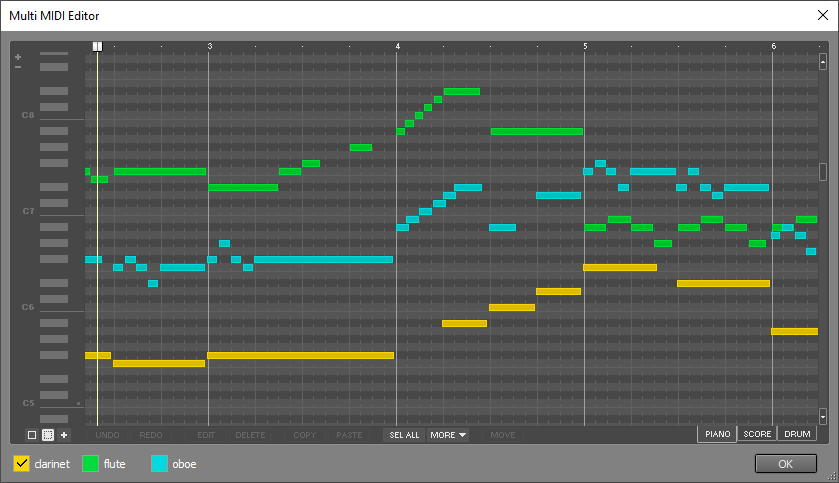
Score
Each track gets its own staff (or a system of both bass and treble staves). Selected notes can be moved to another staff using drag-and-drop.
You can click the clef (on the left) and use the System Spacing setting to change the vertical distance between the systems. The note ranges are analyzed when the Multi MIDI Editor appears or when changing the System Spacing setting. You can manually make the program re-analyze the note ranges and adjust system spacing accordingly by picking the current setting from the System Spacing list. This may come in handy if you've added very high or low notes.

Drum
The colored buttons at the bottom only serve to show the names of the tracks. The drum instruments appear in the same order, and the notes appear in the corresponding colors. The Drum Instrument Selector, which appears when clicking the Add Instr. button, lists the instruments available in all the tracks' MIDI instruments. The track names, as they appear next to the colored buttons, appear in the selector as well.
Edits in a single instrument are not tweakable, unlike a track's drum editor.