Transport
The transport controls are similar to a tape recorder's transport controls. There's a position counter, as well as rewind, fast forward, to beginning, and start/stop buttons.

When the transport is started, all tracks that are in playback mode will play back, and all tracks that are in record mode will record. If no tracks are in either playback or record mode, the transport will not start.
Tip: you can use the space bar instead of the start/stop button.
Position Counter
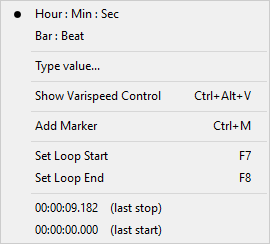 |
The position counter shows the current transport position. It can display either hours:minutes:seconds or bar:beat. Clicking the position counter opens a menu that allows you to choose between these two modes. The bar:beat option is available only if at least one track contains a MIDI file, since tempo information is stored in MIDI files.
After selecting the menu's Type Value option, you can type a new position.
Hours:minutes:seconds values (separated by colons) are interpreted right to left, so you don't need to enter hours or minutes if the time is less than 60 seconds. However, if you want to enter minutes, you must also enter seconds. Zero values can be omitted (you can enter 12: instead of 12:00).
Bar:beat values are interpreted left to right, so you can easily enter just a bar number (e.g., 12 instead of 12:1).
Seconds and beat values can be decimal numbers (e.g., 1.462). Press Enter to confirm the new value, or Esc to cancel.
The position counter's maximum value is 10 hours at a 44.1 kHz sample rate (4 hours and 30 minutes at 96 kHz).
Loop mode
If the Loop button is engaged, the transport will loop the looping region (assuming you've set a valid region). You can click the position counter and use the Set Loop Start / Set Loop End options to define the looping region. These options are also available by right clicking the overview bar. The Loop button appears dimmed if it is engaged but no valid looping region is set.
The Overview Bar shows the looping region.

You can select a looping region and start the transport in one step by drawing the region on the Overview Bar while pressing the Alt key (Windows) / Option key (Mac).In this case, the Loop button will be engaged automatically, and will disengage when the transport stops.