New in MultitrackStudio 10.4
Note: pictures may be from a later version
1. Copy/paste between Mac and iPad
Track editor COPY / PASTE buttons now use the OS clipboard, rather than a MultitrackStudio-only clipboard. This may not be terribly exciting on Windows, but it is on Mac: you can now copy-and-paste audio/MIDI between MultitrackStudio for iPad and MultitrackStudio on your Mac using Universal Clipboard (*).The "Import Audio/MIDI File" option (from the Add Track menu) can now paste if you press the Alt (Windows) / Option (Mac) key while clicking. On a Mac you can use this to import audio/MIDI copied on MultitrackStudio for iPad.
On Mac the 'Export Song' / 'Import Song' options can now copy / paste if you press the Option key while clicking. The MultitrackStudio for iPad versions of these options can copy / paste too, so you can now copy-and-paste songs between MultitrackStudio for iPad and MultitrackStudio on your Mac. The same applies to presets (in the Preferences window).
(*) Universal Clipboard is part of 'Handoff'. This needs to be working on both Mac and iPad. In short: enable WIFI, Bluetooth and Handoff. Both devices must use the same iCloud account.
2. Substitutes for missing plugins
Exported songs may use plugins that aren't available on a different device. There can be several reasons for this:- The plugin isn't available for this platform. Windows doesn't support AU plugins, iPad doesn't support VST or LV2 plugins.
- The plugin isn't installed and you can't or don't want to install it.
- The plugins aren't compatible between platforms. This can happen with AU plugins for Mac and iPad, for example. Plugin developers can choose to make their Mac and iPad versions compatible with each other, but this isn't always the case.
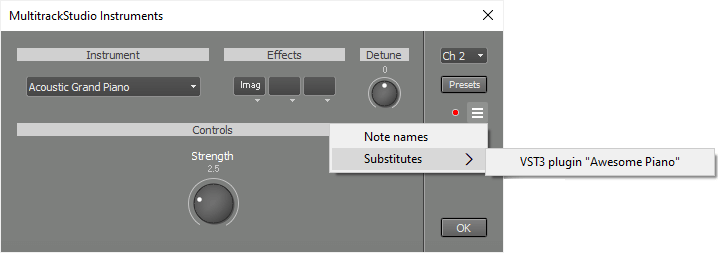
Missing instruments are a major problem because you can't hear the track at all. MultitrackStudio now lets you use a substitute on the current device while keeping the settings from the other device too:
- Click the slot's down arrow to pop up the selector menu, and select an effect.
- The instrument's Options menu now has a 'Substitutes' section. The original (missing) instrument appears there.
- When you move the song back to the original device you'll initially see the instrument you picked on the second device. You can use the Options menus of the affected instruments to load the substitute.
- The actual instrument and the substitute have now changed place. So if you move the song to the second device again you can pick the substitute you choose before.
3. Other
- Pianoroll lasso now catches note starts (rather than requiring the first half of the note to be in the lasso).
- There's now just one message dialog if multiple plugins are missing while loading a song. Also applies to SoundFonts for the Mac version's SoundFont Player.
- .midi and .kar files can be imported, pasted or dropped.
- Fixed a few bugs.