New in MultitrackStudio 9
Note: pictures may be from a later version
1. Content Panes
Tracks now have 'content panes' showing a compact version of the data in the track editor. There are several options to choose from (in the Preferences window).If you have a large screen you can make the tracks editors align with the content panes:
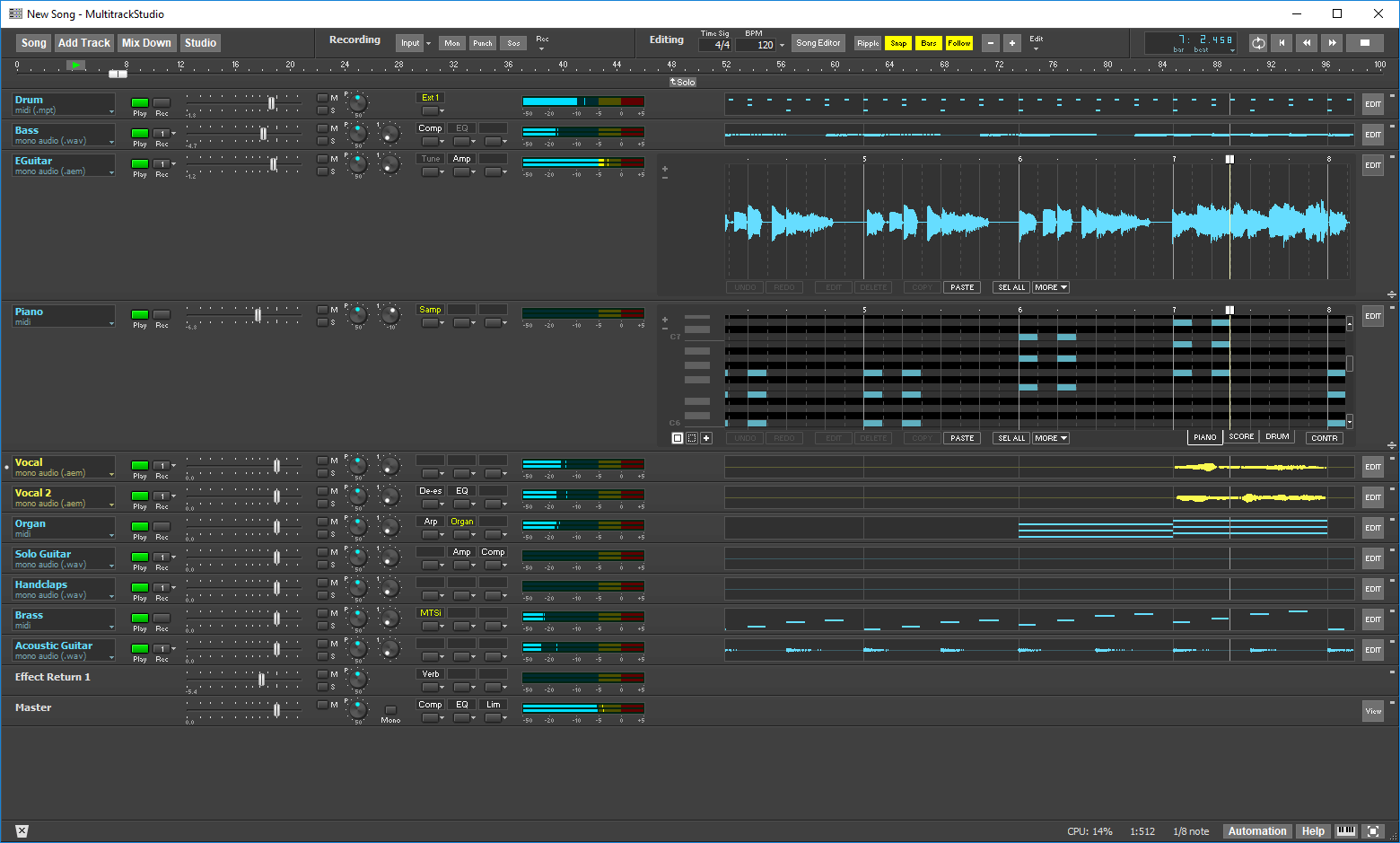
You can have full-with editors if you prefer. This is the default setting:
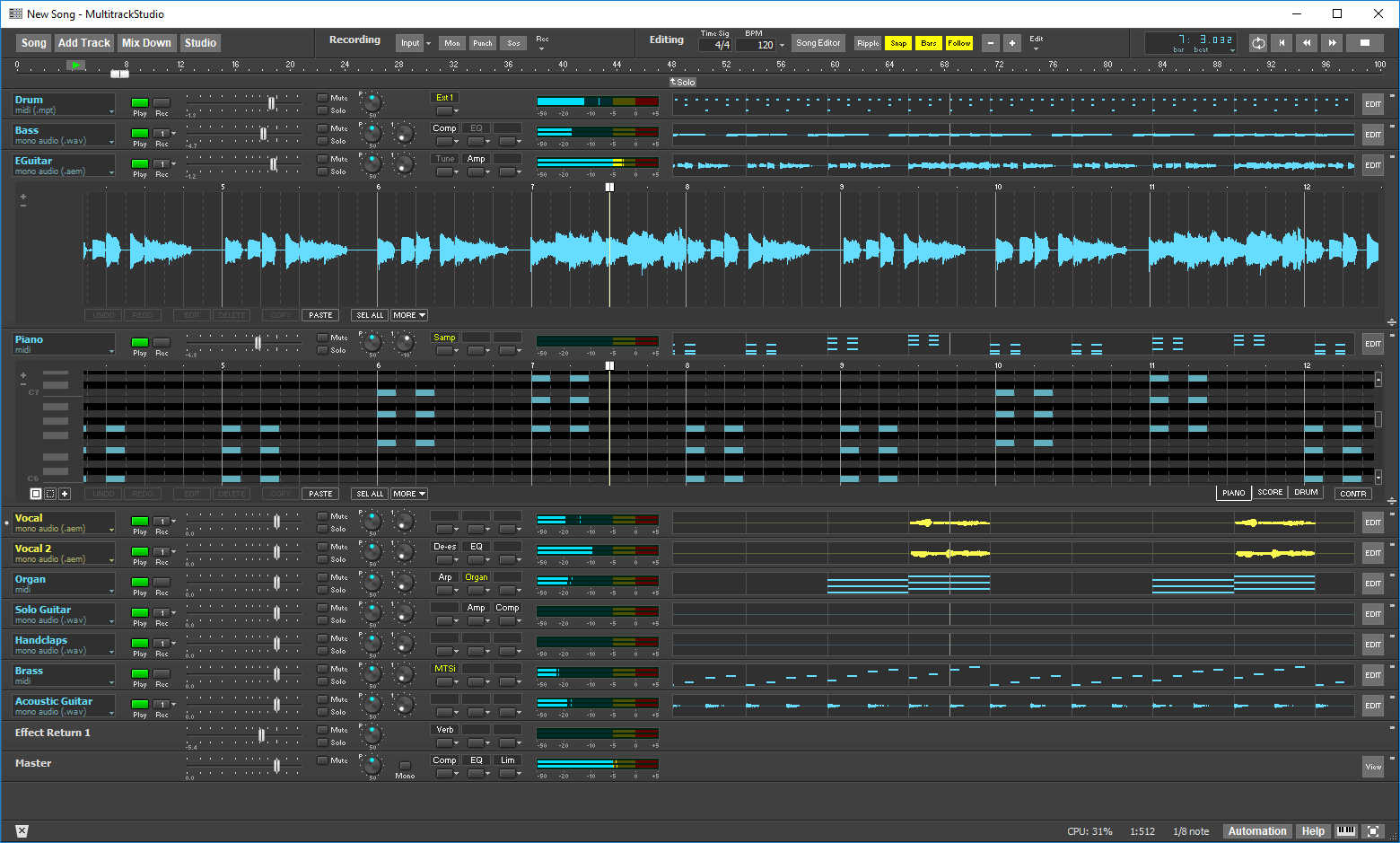
You can opt for fairly narrow panes next to the track name box:
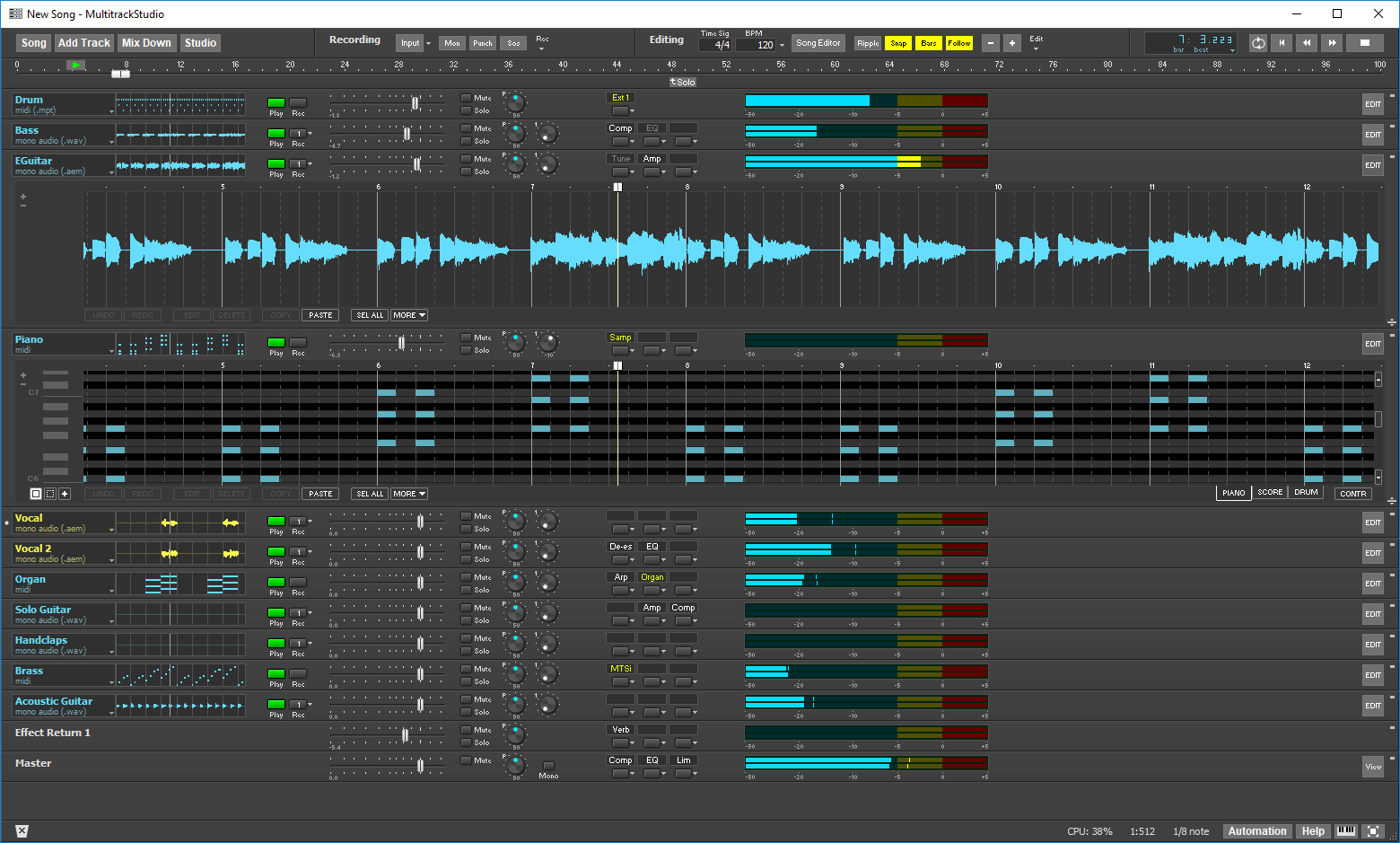
And of course you can have no content panes at all:
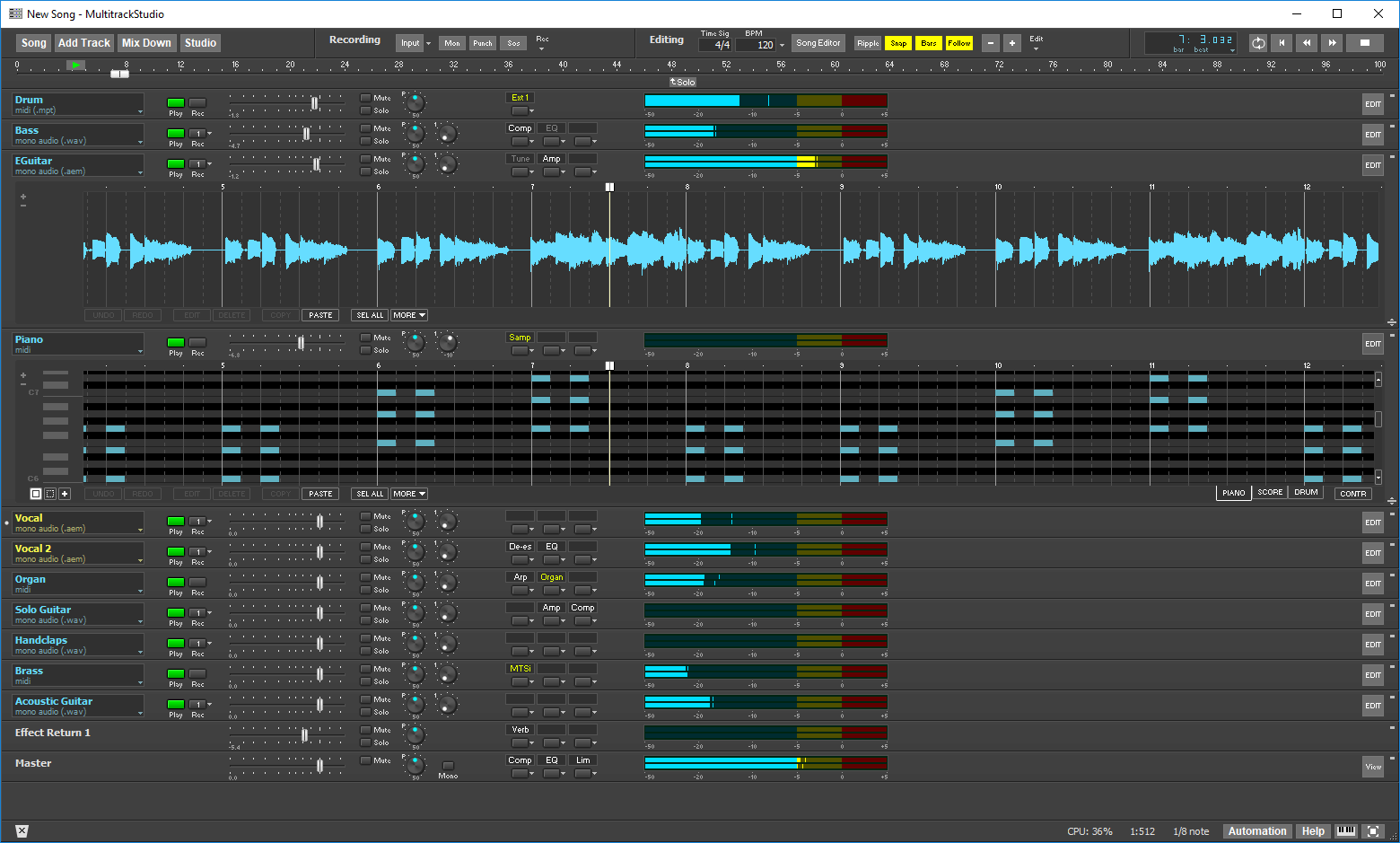
Collapsed tracks have content panes too, so you can see a huge amount of tracks simultanously:
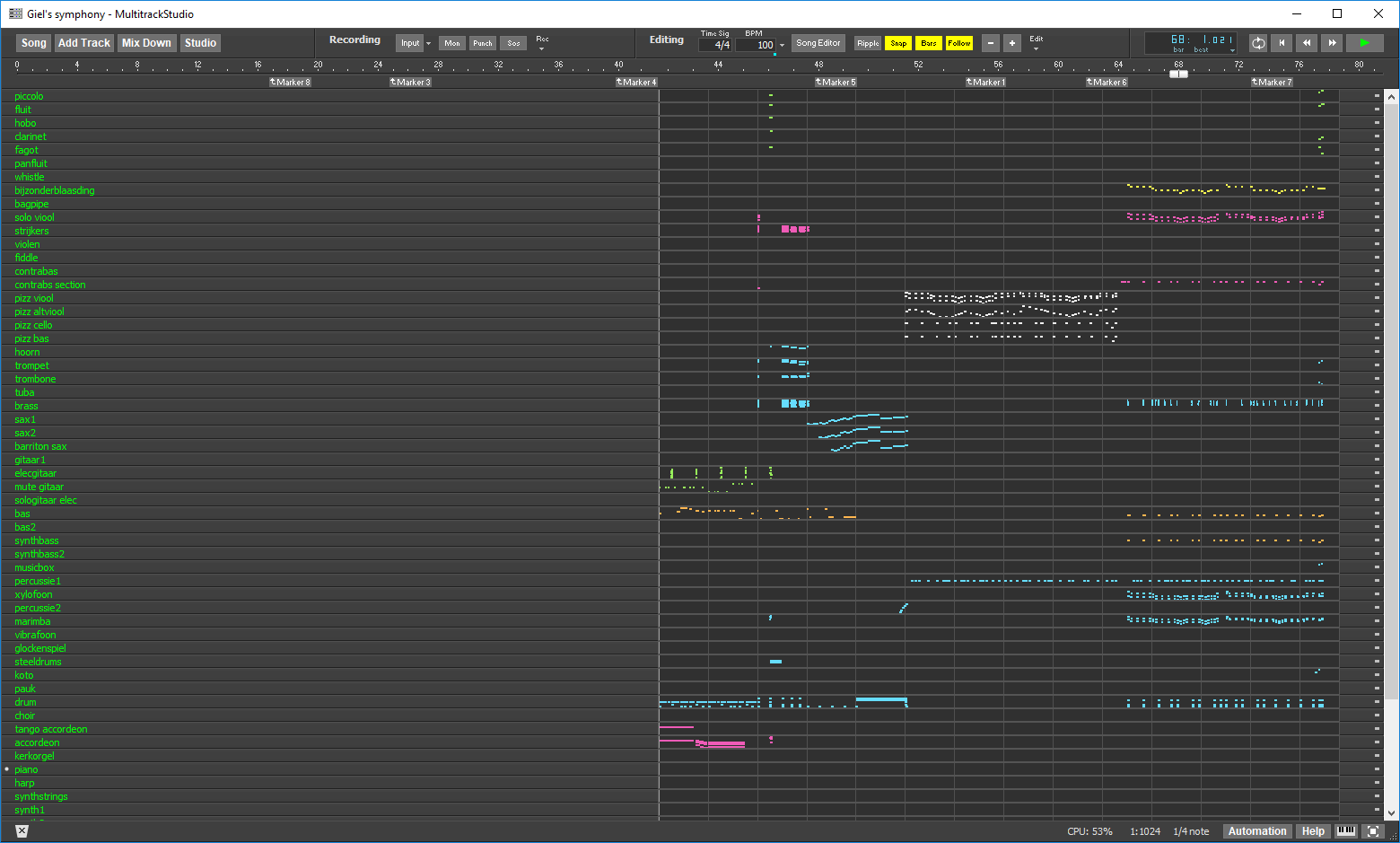
2. VST3 support
MultitrackStudio for Windows now supports VST3 plugins. It's very similar to VST2 support, the most noticable difference being that VST3 plugins can't run "bridged". That's not necessary since virtually all VST3 plugins are available as 64 bits plugins.See the manual for more info.
Tip: you can type "VST3" or "VST2" in a selector's search box to see VST plugins of a particular type only.
Some work was done on VST2 plugin support as well:
- Better support for Waves VST2 plugins. They can now run bridged (Windows). Songs will still load the plugins after updating Waves plugins to a newer version.
- Most VSTi plugins that fail to stop any playing notes when transport stops now become silent anyway.
3. MIDI Effects
MIDI tracks can now have a MIDI Effect slot. To add a MIDI Effect slot to a MIDI track, click the Instrument Slot's down arrow and then click the 'Add Midi Effect slot' option. Likewise, to remove a MIDI Effect slot click its down arrow and then click the 'Remove Midi Effect slot' option.You can use VST2 or AU (Mac) MIDI effects, and there's an Arpeggiator effect:
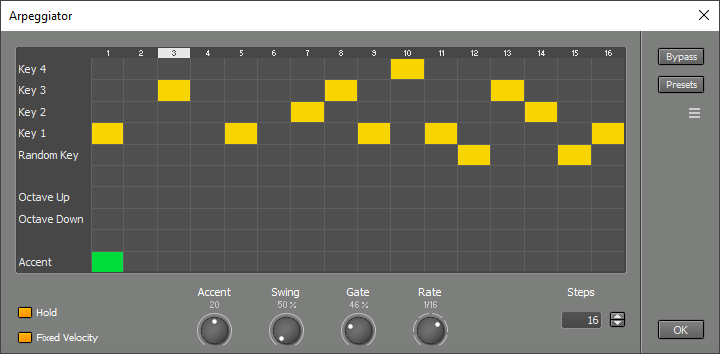
The manual has more info on the Arpeggiator.
The data that appears in the track editor is sent to the MIDI effect. The MIDI effect processes the data and sends it to the MIDI instrument. A recording track records the data coming from your MIDI keyboard (ie. the MIDI effect isn't in the recording).
A MIDI effect's 'hamburger' menu features an Apply to track option. This option applies the effect to the track, and engages the effect's Bypass button.
4. MIDI articulations and Multi Instrument
External MIDI Instruments and VSTi/AUi plugins can be multitimbral (have multiple sounds). You can now set up a MIDI controller to switch between sounds. The track editor's controller editor can then be used to switch sounds using the "Articulation" controller. The Articulations feature is intended for using multiple articulations of an instrument, like bowed and pizzicato violin, in a single track.The instrument window's 'hamburger' button provides access to the 'Articulations' feature (see picture below). Three switch types are available for plugins: Program Change messages, MIDI channel and Keyswitch (note messages). External MIDI Instruments only have the Program Change option. You can define up to 16 articulations.
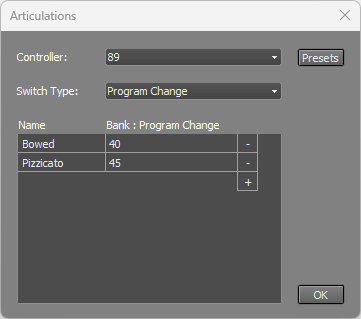
The new Multi Instrument turns up to 5 MIDI instruments into a single instrument. This allows for using articulations with monotimbral instruments. You can also use it for layering (playing multiple instruments simultaneously).
There's a full mixer with effect slots to mix the instruments.
The Controller box defines the controller used for switching articulations. This controller appears as 'Articulation' in the track editor's Controller editor. Choose 'None' if you want to layer all instruments.
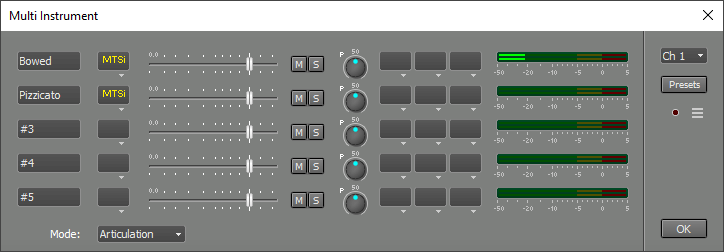
5. Cycle button
By popular request the transport bar now has a Cycle button to control the cycling feature. If you hit 'play' it will start cycling if the Cycle button is engaged (and the cycle start/end points are valid). It won't cycle if the Cycle button is not engaged.You can click the position indicator and use the Set Cycle Start/Set Cycle End options to set the cycle region. These options can also be reached by rightclicking the overview bar. The Cycle button appears dimmed if it's engaged but there's no valid cycle region.

6. Other
- All MIDI Instruments now have an option to specify note names (these names appear in the drum editor).
- Rewind/Fast Forward now try to move to 'nice' position if counter is showing bar:beat.
- EQ spectrum display: 'Full Scale" box goes to lower value if 'dB/div' is set to 10.
- Note Editor window: you can now type semitone offset in Note box (for example: if it's C5 and you type -2 it becomes Bb4).
- Pianoroll/Score/Drum editors: a series of notes can be selected by clicking one, and then clicking another while pressing the Shift key.
- MultitrackStudio Instruments synths: attack is now linear rather than exponential, in order to avoid the synths being noticably 'late'.
- Level meters no longer have 'LED' segments.
- The MultitrackStudio Remote iPad app has been updated. You need to reload the preset in the Remote Control window.
- Fixed: "Revert to Version" menu didn't always list versions in chronological order.
- Fixed: Running an audio track in practice mode no longer clears the track editor undo history.
- Fixed (Windows touchscreen): automatic horizontal scrolling while resizing selected part on the right hand side didn't work reliably.
- Fixed (Mac): some windows other than the main window would go full-screen if the main window was full screen.
- Several other improvements and fixes.